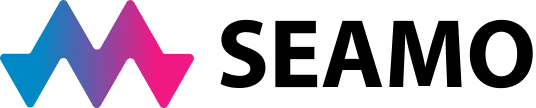Please follow the steps below if you are using Google Chrome on a KHSC device and if you have uBlock installed. See below for the shield icon for uBlock.
1. Open Google Chrome.
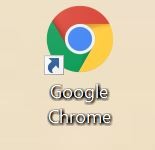
2. Left click on red or grey shield in upper right corner (uBlock).
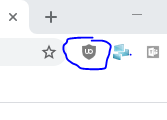
3. Left click on “Open the Dashboard”.
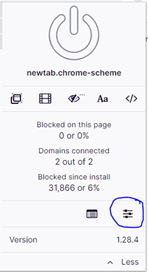
4. Left click on ‘Whitelist’.
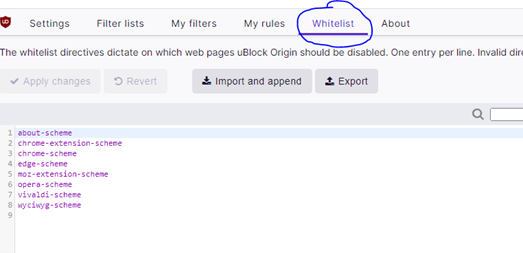
5. Left click on #9 in the list (may be higher number on your computer, just click on the next open line in the list), this will allow you to type something in: Type in directory.otn.ca, then click Apply Changes.
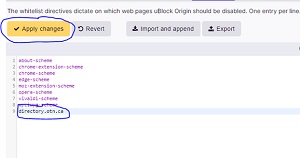
6. Close Chrome completely, then try OTNHUB.CA again – you should now be able to log on and use OTN as per normal.
Still experiencing challenges? Please call the KHSC Support Desk at 613-548-3232 extension 4357.