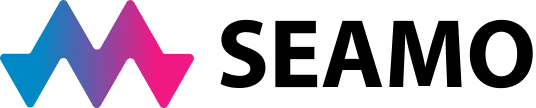Are you heading to the beach or escaping to the cottage for some well-deserved R&R? Set an out-of-office notification on your eConsult account so you won’t receive requests while you’re away.
To set your status to “unavailable”:
- Go to https://otnhub.ca/
- Click the green “Log in” button in the middle of the page
- Follow the steps to log into your eConsult account
- Once logged in, click on the
 icon on the top left of the page
icon on the top left of the page - Select “Services” from the drop-down menu
- Click on the
 icon across from “eConsult” and down from “Settings”
icon across from “eConsult” and down from “Settings” - Under “eConsult Settings” click the check box next to “Unavailable Dates”
- Identify the start and end dates for your absence using the calendar
- To save the settings, click
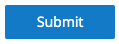
Instructions can also be found in this PDF document.
If you are part of a BASE Managed Specialty group, setting an out-of-office notification will prevent case assigners from assigning a consult request to you during your absence. It will also alert clinicians searching through the Specific Provider or Group option that you are away. Your name will appear in red in the search box alongside your return-to-office date.
Please note, this will not prevent clinicians from sending you an eConsult via the Specific Provider or Group option, however, it will make clinicians aware you will not respond until your return. If you have any questions, please contact us.